- fb://profile/ID
Profile Pages
Add two targets in Target Device Settings:- iOS URL: instagram://user?username=ID
- Android URL: intent://instagram.com/_u/ID/#Intent;package=com.instagram.android;scheme=https;end
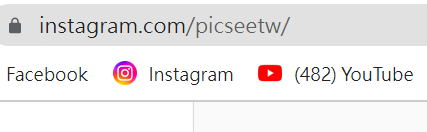
Post Pages
Add two targets in Target Device Settings:- iOS URL: instagram://media?id=iOS Post ID
- Android URL: intent://www.instagram.com/p/Android Post ID/#Intent;package=com.instagram.android;scheme=https;end

Android Post ID is in the URL (e.g., BmvBxhNIkVQ):

YouTube
YouTube videos automatically open in-app through PicSee. For channels, add two targets in Target Device Settings:- iOS: vnd.youtube://www.youtube.com/channel/ID
- Android: intent://www.youtube.com/ID#Intent;package=com.google.android.youtube;scheme=https;end
Chrome
To force open Chrome browser on mobile (for Google login etc.), add two targets in Target Device Settings:- iOS: googlechrome://URL
- Android: googlechrome://navigate?url=URL