After creating a short URL, as shown below, you can click the edit icon (pencil symbol) to enter the editing interface; you can also edit repeatedly in the short URL list after creation.
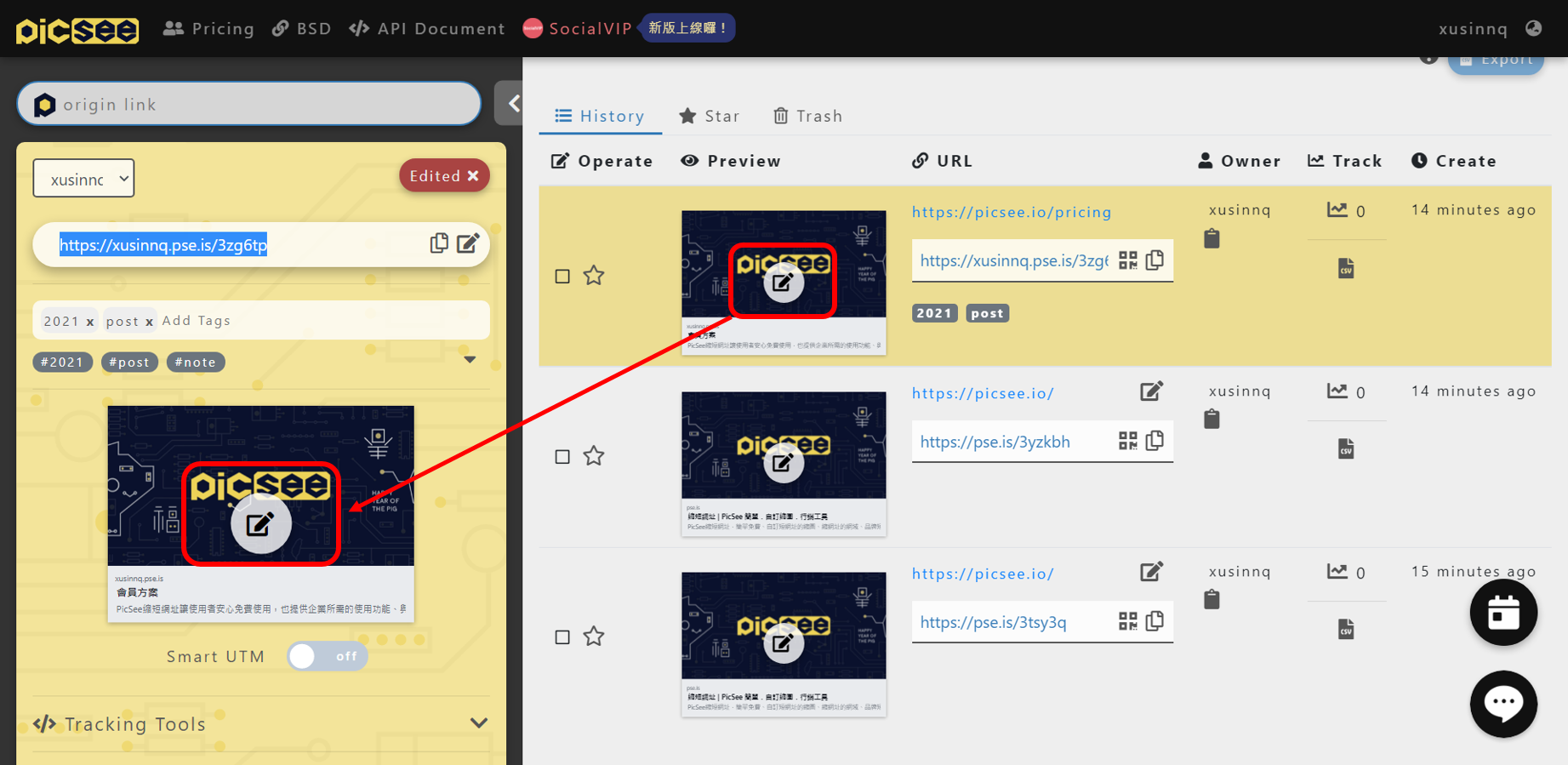
In the editing interface, you can make the following changes:
- Thumbnail : By default, an image from the website will be captured. You can also create and upload your own image, recommended to be a 720 px * 379 px PNG. Additionally, you can select multiple images to create a GIF animation.
- Title : Must be more than 3 characters. You can modify the text yourself or use AI to get title suggestions.
- Description : There’s no restriction on length, yet for LINE posts, appending text is advisable to prevent LINE from applying PicSee’s standard text.
In the editing interface (as shown in the image below), you must make at least one change to the thumbnail, title, or description before hitting ‘Save’ to see the effects of your preview edit.
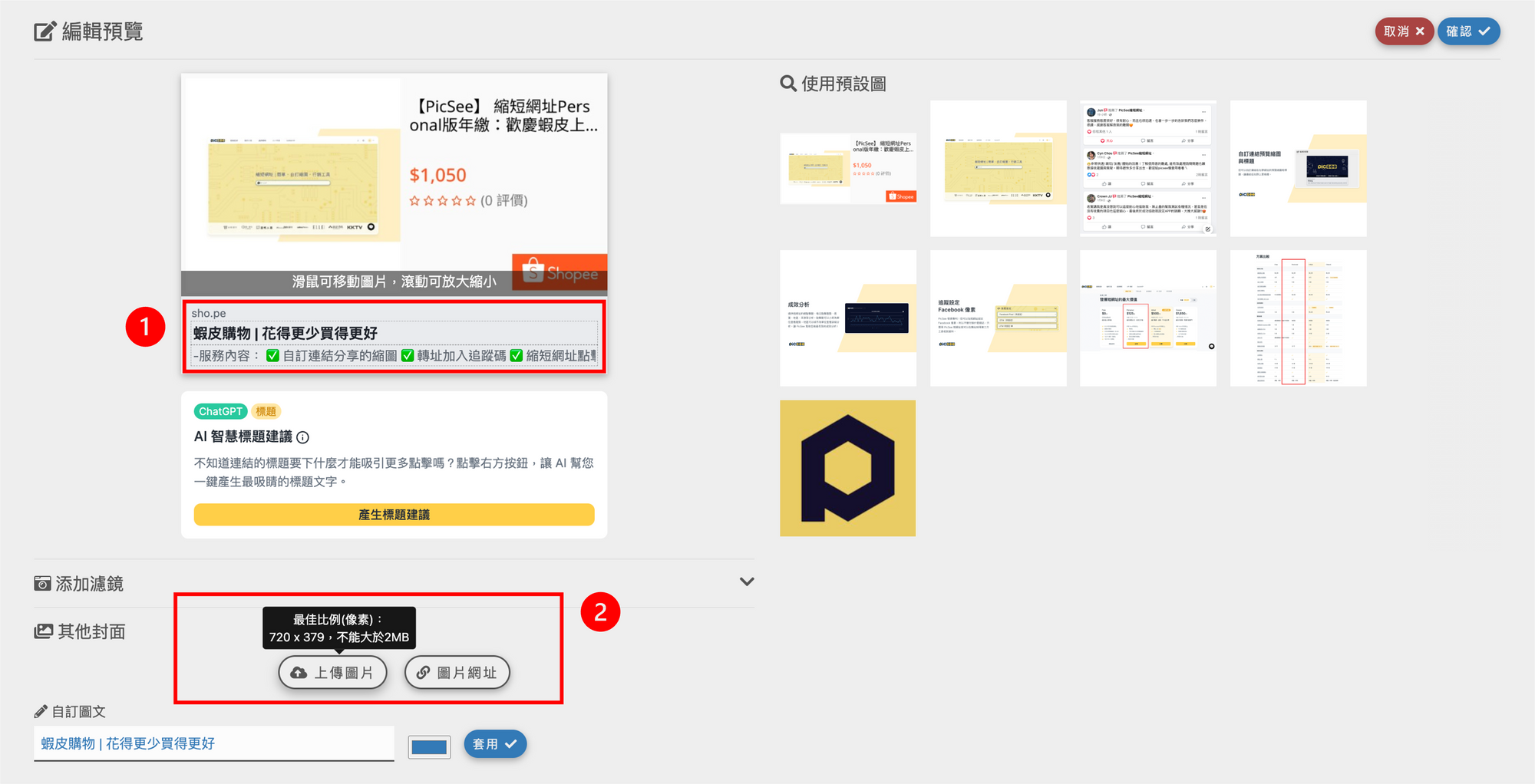
Usage Restrictions
- Do not upload images with intellectual property or explicit content to avoid legal issues.
- You must verify your mobile number to use this feature.
- Free users have usage limitations, see Pricing Plans for details.
- Only short URLs created with a “Branded Short Domain” or “Subdomain” can use this feature (i.e., common short URLs like “pse.is” or “psee.io” cannot use this feature).