- Use one QR code: Android users are redirected to the Play Store, while iOS users are taken to the App Store.
- Detect whether the app is already installed, if yes, the app opens directly (with deep linking support); if not, the user is guided to download it or view the web version.
- Detect the user's browser and open either your site's desktop or mobile version accordingly.
- Launch specific content via the Facebook or YouTube app, improving engagement since users are often already logged in.
You can check out the video below for a quick look at how App Links work in action:
Here's how to configure it:
Configure in the PicSee App Link Page
Visit the PicSee App Link page. You can choose from two modes:Convert a Dynamic Link
If you previously created app links using Firebase Dynamic Links (note: Google will sunset this feature on August 25, 2025), simply paste your existing Dynamic Link into the conversion box. PicSee will parse and extract the associated app and store URLs. Once verified, it can be converted into a permanent PicSee App Link.You can also try converting popular app Dynamic Links by clicking “Preview Conversion” at the bottom of the page, then test the behavior directly on your phone.
Generate App Link
Enter your default redirect URL, provide the App Store and Play Store download links, and optionally include deep links for launching the app. Select your desired domain to generate a new App Link effortlessly.When users have the app installed, it will open directly. If not, they’ll be directed to the app store, and the fallback web page (default redirect) will open in the background, ensuring all users can access the content.
Edit from the Link Records Page
After creating a short link, go to the Link Records page to configure or edit the target URLs for App Links.- Click the pencil icon above the link thumbnail to open the editing panel. Then click “Target Device Settings.”
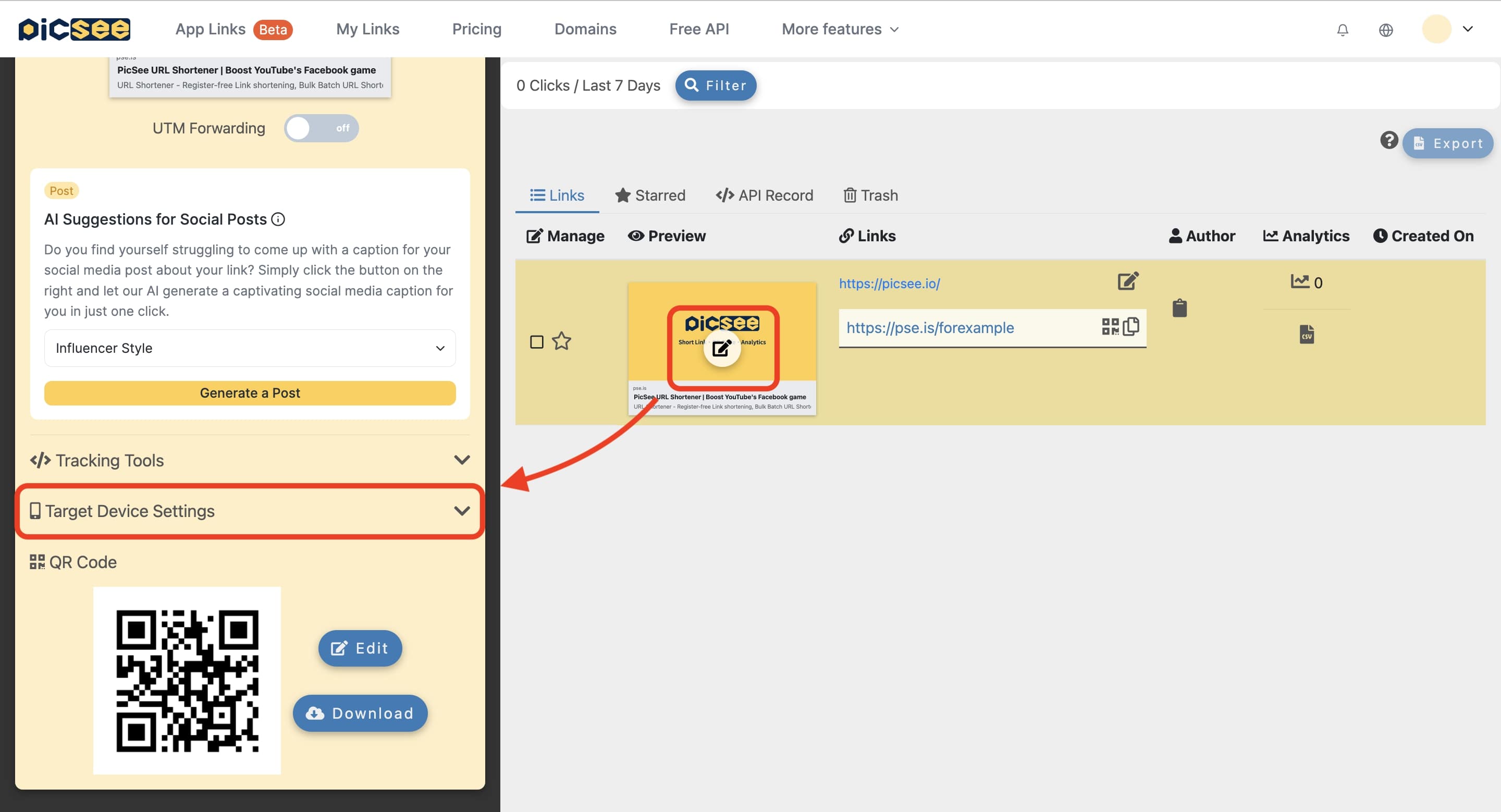
- In the settings menu, click the “Add” button at the bottom left.
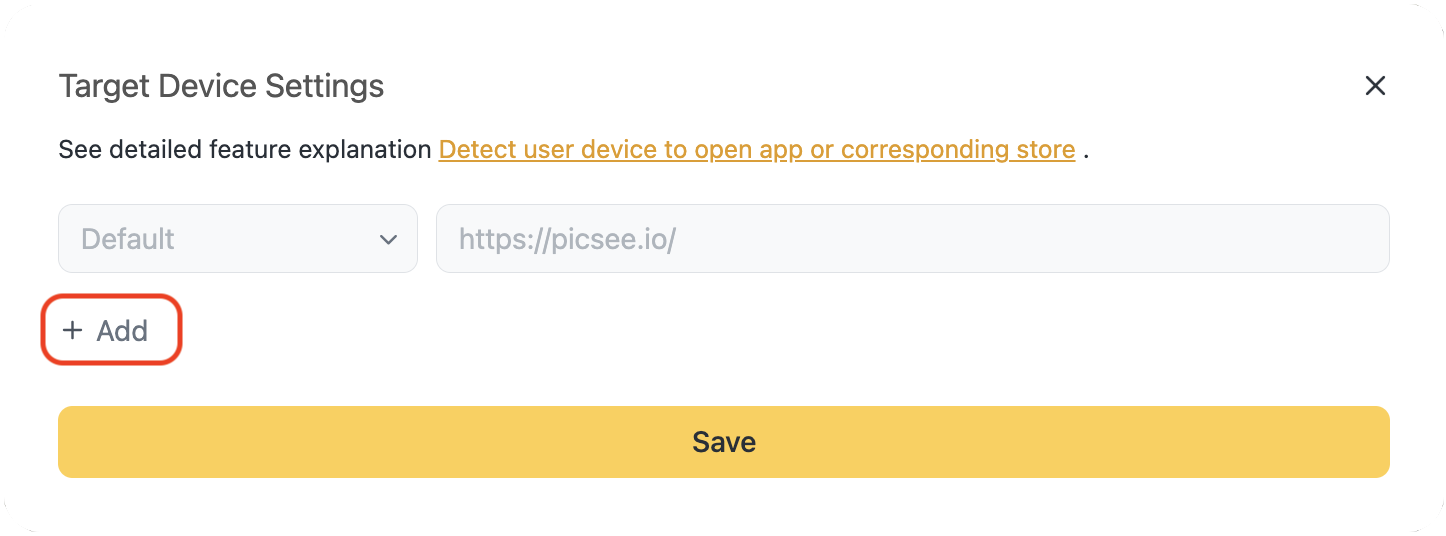
- Select the desired device type and specify the target URL. Click “Save” to save your changes.
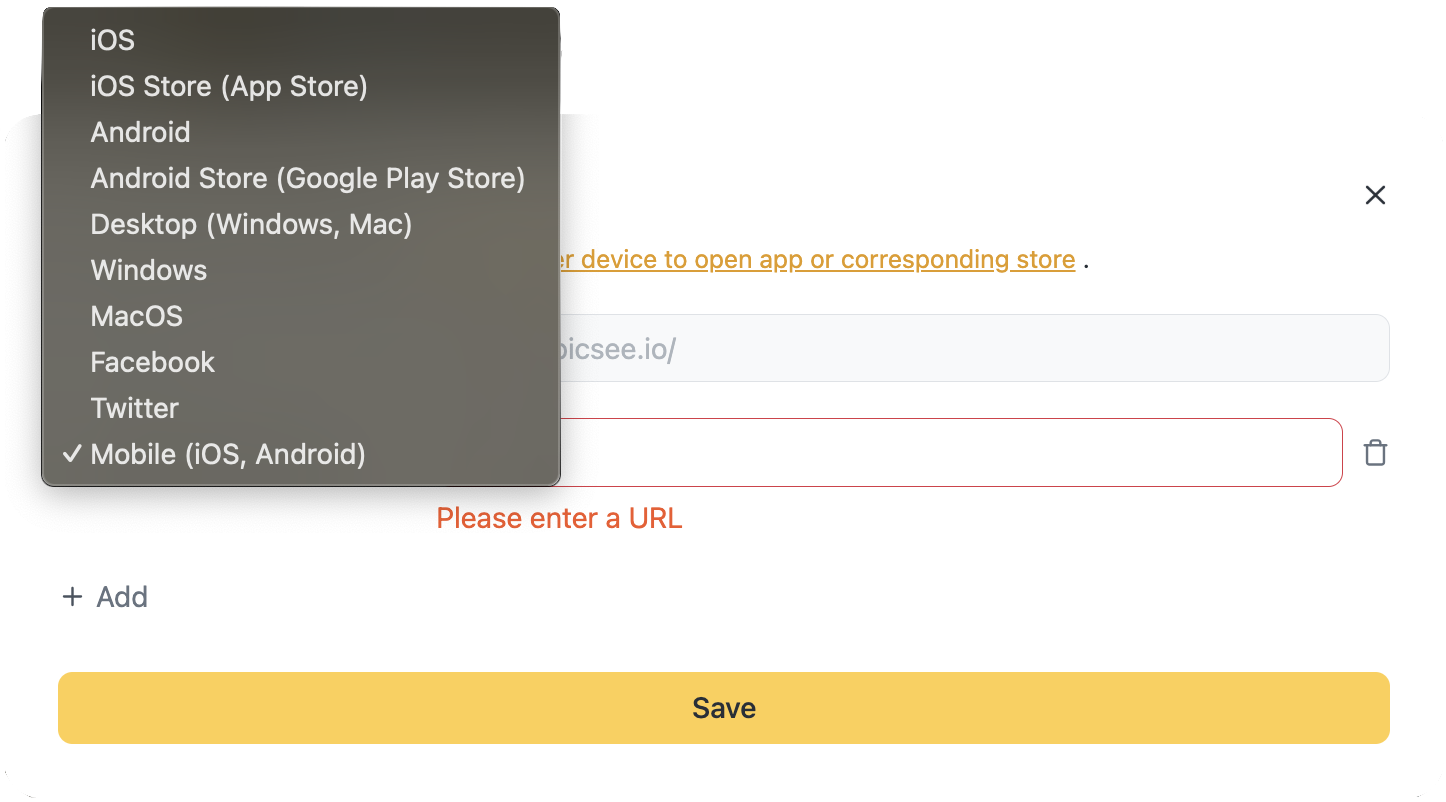
Supported device and source detection options include:
- ios_android: Target URL for all mobile devices (iOS and Android).
- ios: Target URL for iOS devices.
- ios_store: Fallback App Store URL if the iOS app fails to open.
- android: Target URL for Android devices.
- android_store: Fallback Play Store URL if the Android app fails to open.
- ios_line (Beta): URL for iOS devices using the LINE in-app browser.
- ios_safari (Beta): URL for iOS devices using Safari.
- android_fb (Beta): URL for Android devices using the Facebook in-app browser.
- pc_mac: Target URL for all desktop devices, regardless of OS.
- pc: Target URL for Windows desktop devices.
- mac: Target URL for Apple Mac devices.
- facebook: Set a special redirect if the user arrives from Facebook (e.g., to append tracking parameters).
- twitter: Set a special redirect if the user arrives from X (formerly Twitter).
Notes
- This feature requires phone number verification. If not verified, you will be prompted during setup.
- To configure links that open official profiles in Facebook, Instagram, or other social apps, please refer to the dedicated guide.
- If you're unsure how to set deep links for specific pages within your app, you can contact our support team for assistance.
- This feature supports API integration. For details, visit the API Documentation page.